Forgot your Oolfa password and can’t log in? Don’t worry—resetting your password is a quick and simple process. This guide will walk you through the exact steps to recover your account and get back to your search for a halal life partner using your mobile device.
How to Reset Your Oolfa Password in 7 Simple Steps
Step 1: Go to the Login Screen
Open the Oolfa app on your mobile phone. On the login screen, tap the “Forgot Password” button.
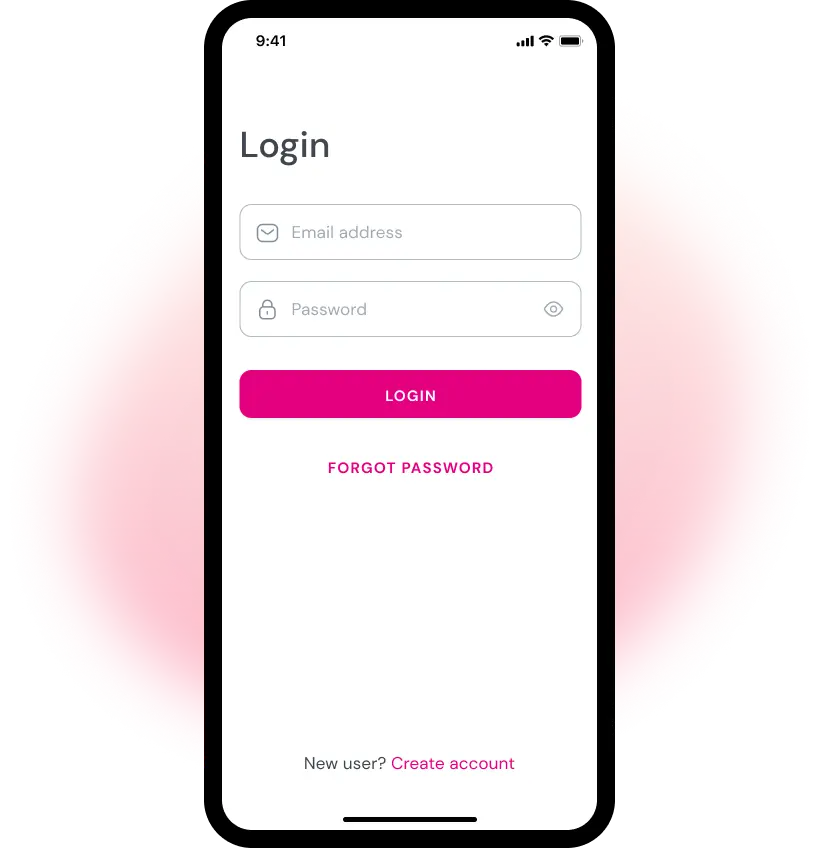
Step 2: Enter Your Registered Email
You’ll be directed to the Forgot Password screen. Enter the email address associated with your Oolfa account, then tap Continue.
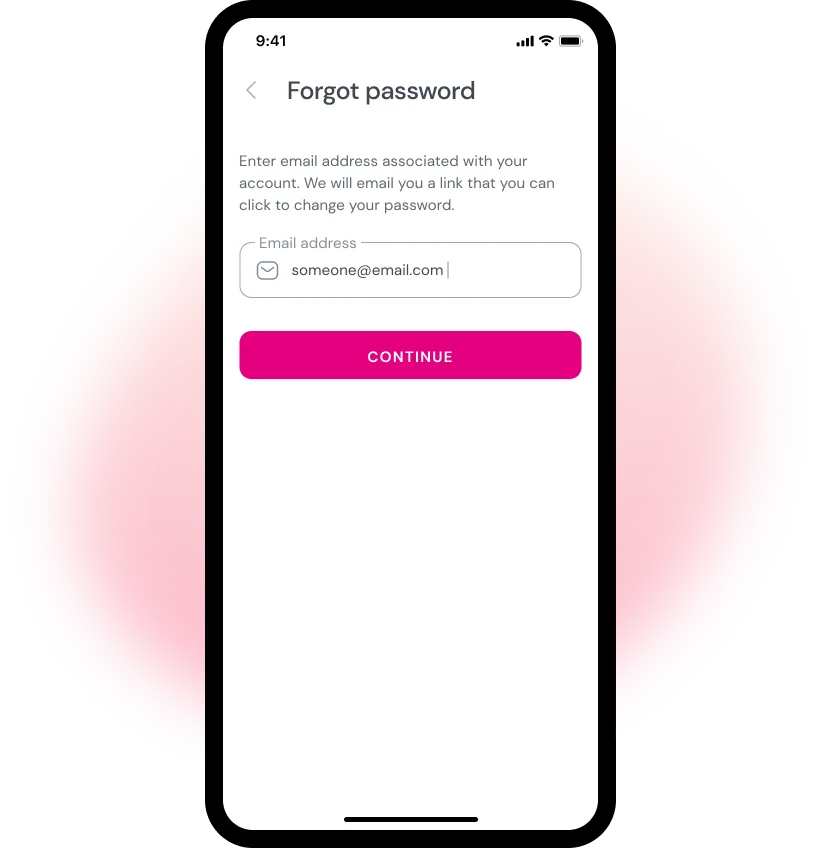
Step 3: Open the “Check Your Email” Screen
Next, you’ll see the Check Your Email screen. Tap the “Open My Email App” button.
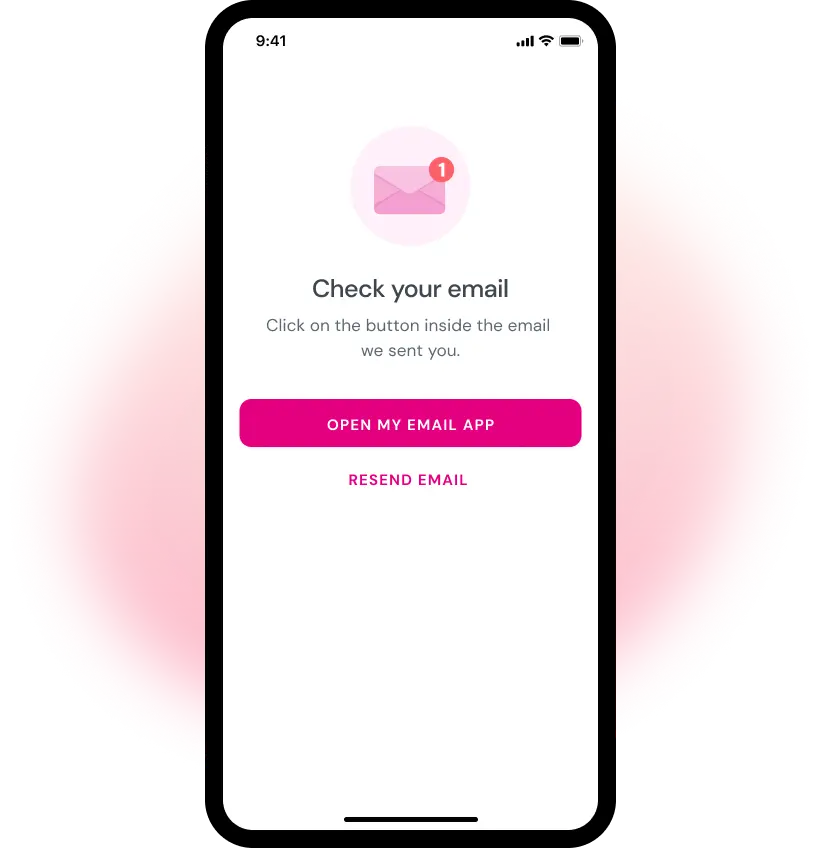
Step 4: Select Your Preferred Email App
Your phone will show a pop-up with available email apps. Select the app you normally use to check email (e.g., Gmail, Outlook).
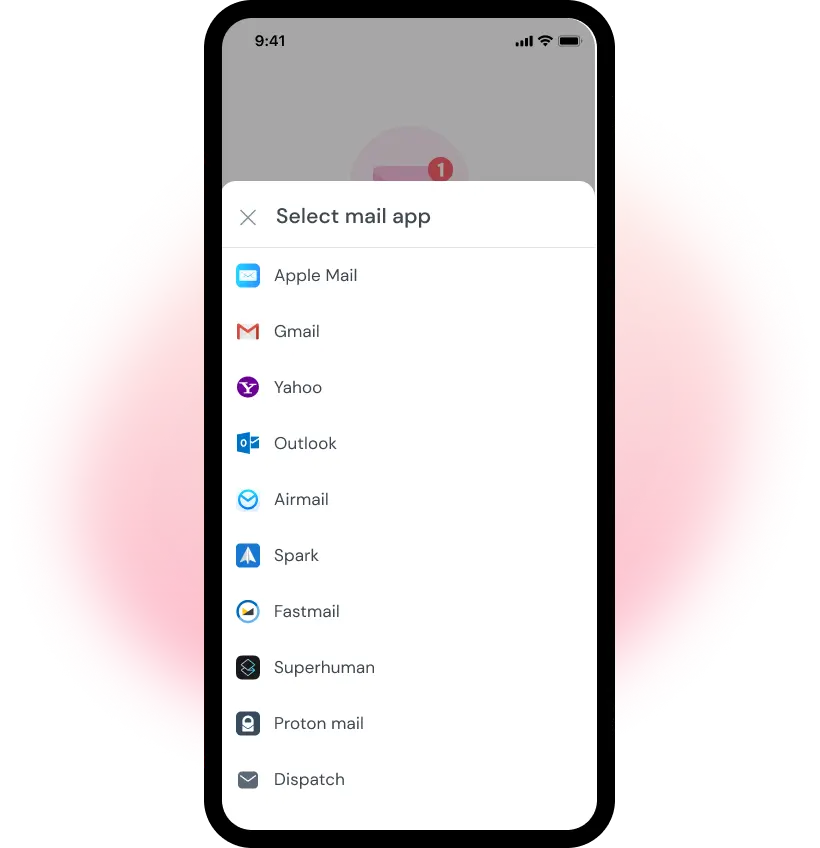
Step 5: Open the Password Reset Email
In your email inbox, look for an email from Oolfa with the subject line “Reset Your Password.” Open the email and tap the “Reset Password” button inside.
This will redirect you back to the Oolfa app and open the Change Password screen.
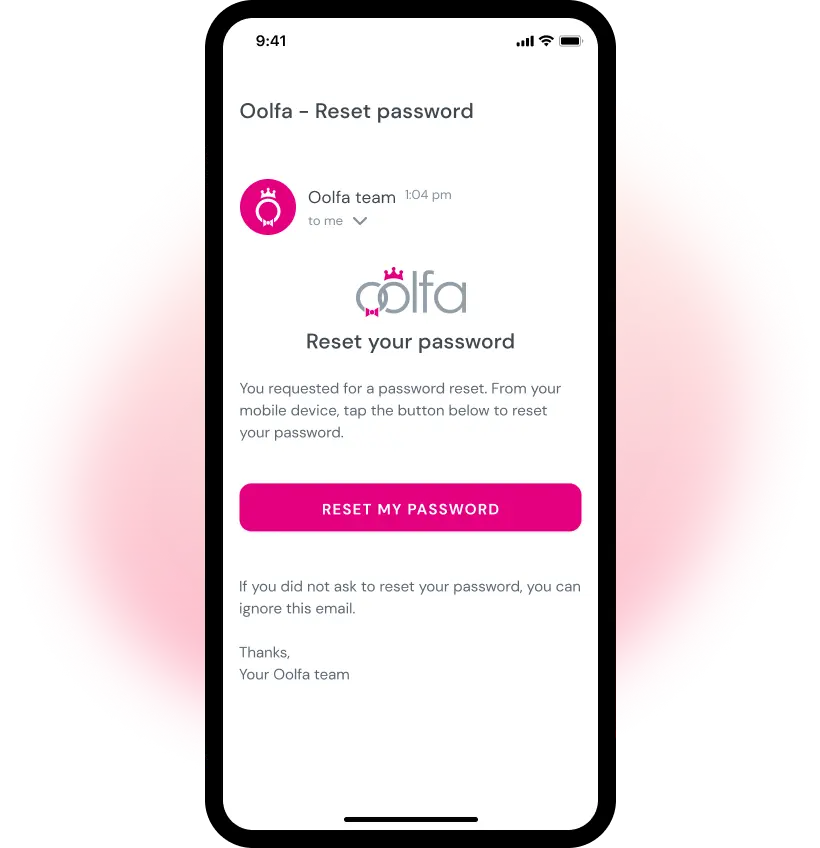
💡 Didn’t get the email?
Check your spam or junk folder. If it’s not there, return to the app and tap “Resend Email.” Make sure your email address is correct and that your phone has internet access.
Step 6: Set a New Password
In the Change Password screen:
- Enter your new password
- Tap “Set New Password” to confirm
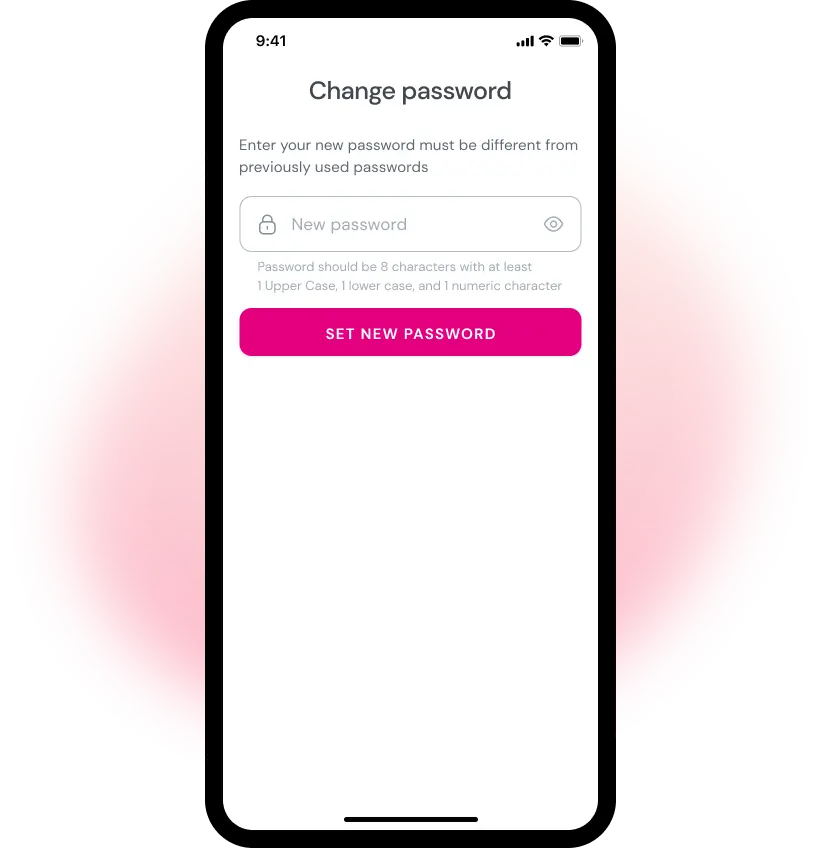
✅ Security Tip: Choose a strong password that’s at least 8 characters long, with a mix of letters, numbers, and symbols. Do not share your password with anyone.
Step 7: Log In with Your New Password
You’re all set! Return to the login screen and sign in using your email and the new password you just created.
⚠️ Important Notes
You may not be able to reset your password if:
- The email you entered is not linked to any Oolfa account
- You don’t remember the email address you used to sign up
- You no longer have access to your email inbox
If you run into any of these issues, don’t worry—our support team is here to help.
Need Help?
If you experience any difficulties while resetting your password, please contact us:
- In the app: Tap Messages > Oolfa Support
- Via the website: visit our help form
We’re happy to help you recover access and continue your journey toward finding a Muslim spouse in a respectful, halal way.